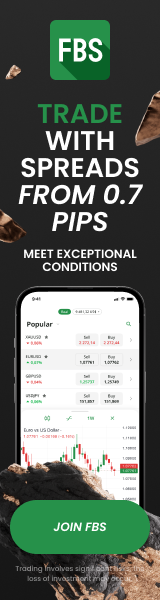Download & Install MT5 Auto Trading Robots: A Beginner’s Guide
12th Jun 2025If you're new to automated trading and looking to use MetaTrader 5 (MT5) robots, this guide is for you. Auto trading robots, also known as Expert Advisors (EAs), can handle everything from analyzing the market to executing trades—completely on your behalf. But before you can benefit from them, you need to know how to properly download and install them on MT5.
In this article, we’ll walk you through the process step-by-step, ensuring that even first-time users can follow along confidently.
What Is an MT5 Auto Trading Robot?
An MT5 auto trading robot is a software program designed to automate trading operations within the MetaTrader 5 platform. These robots are created using a programming language called MQL5, and they can:
• Analyze the market
• Spot trading opportunities based on pre-set criteria
• Automatically open, manage, and close trades
Many traders use these robots to avoid emotional decisions, stick to a proven strategy, and save time.
Step-by-Step: How to Download an MT5 Robot
Downloading an EA for MT5 can be done through various sources. The most common methods are:
1. Using the MetaTrader Market
The MT5 platform has a built-in marketplace where users can download both free and paid trading robots:
• Open your MT5 terminal
• Go to the "Market" tab in the "Toolbox" section (usually at the bottom of the screen)
• Use the search bar to find a robot that suits your trading needs
• Click “Download” or “Buy” to add it to your platform
This is the safest method, especially for beginners, because all tools on the official MT5 Market are reviewed for compatibility and security.
2. Downloading from Third-Party Websites
Some developers offer EAs directly from their own websites. If you choose this route:
• Make sure the website is reputable and the EA is from a verified seller
• Check for user reviews, forum discussions, and video demonstrations
• Be cautious of free downloads that sound too good to be true
Downloaded files will typically have the .ex5 extension, which is the format MT5 uses for EAs.
Installing the EA on MetaTrader 5
Once you’ve downloaded your EA, installing it is straightforward. Just follow these steps:
Step 1: Open the Data Folder
• Open your MT5 platform
• Click on "File" in the top menu
• Select "Open Data Folder"
This opens the root directory where MT5 stores its operational files.
Step 2: Locate the “Experts” Folder
In the opened file explorer:
• Go to the "MQL5" folder
• Inside, find the "Experts" folder
• Paste the .ex5 file of your robot into this folder
You can also create subfolders here to organize your EAs.
Step 3: Refresh the Navigator
• Return to MT5
• Open the "Navigator" panel (press Ctrl+N if it’s not visible)
• Right-click on "Expert Advisors" and choose "Refresh"
Your newly installed robot should now appear in the list.
Activating and Running the Robot
Here’s how to activate your robot and let it trade on your behalf:
• Drag the robot from the Navigator onto a chart
• Configure the robot’s settings in the pop-up window
• Make sure the "AutoTrading" button at the top of MT5 is enabled (green)
• Look for a smiley face in the top-right corner of the chart—this means the robot is running properly
If the face is sad or the robot doesn't act, double-check the settings or consult the user guide that came with the EA.
Common Mistakes to Avoid
If you’re just starting out, it’s easy to make a few mistakes. Be aware of the following:
• Not checking strategy settings: Many EAs are built for specific market conditions. Make sure you understand the strategy it uses.
• Forgetting to enable AutoTrading: If AutoTrading is off, your robot won’t work even if it’s installed correctly.
• Installing in the wrong folder: Only .ex5 files go in the "Experts" folder. Indicator files belong in "Indicators".
• Using EAs on the wrong asset or timeframe: Each robot is designed for certain conditions—always match it to its intended chart setup.
Final Thoughts: Let Technology Work for You
Trading robots can be a game-changer, especially for beginners who want to avoid manual stress and stick to a reliable plan. While downloading and installing them on MT5 might seem technical at first, the process is quite manageable once you try it a few times.
Just make sure to test each EA on a demo account before risking real money. Observe how it behaves in different market situations. And always keep your MT5 platform updated to avoid compatibility issues.
A Smart Way to Get Started
If you’re looking for a beginner-friendly option that doesn’t require constant setup or maintenance, consider using an advanced platform like SMARTT. It’s a powerful auto trading system that connects to MT5 and handles trades based on expert strategies and real-time analysis. You stay in control by setting your risk levels—while the system does the heavy lifting.
To learn more about how SMARTT works or to get started, visit the homepage or reach out via the contact us section.